Are you looking to elevate the visibility of your therapy practice in search engines? Of course you are and that’s why you are reading this blog post on setting up a Google Business Profile (GBP listing.
In this post, I will provide you with step-by-step instructions to help you secure a higher ranking in Google by setting up and optimizing your GBP. If you already have one, skip to the second part of this blog post where I discuss ways to optimize your listing.
GBP is one method of search engine optimization (SEO) but for the sake of this post, I will not be talking about SEO for your website. That post will come later. This post is specific to GBP.
Act Like A Client
Begin by conducting a Google search for your business. However, instead of searching for your business name, imagine yourself as a potential customer searching for your therapy and counselling services. Do you notice search results resembling the following?
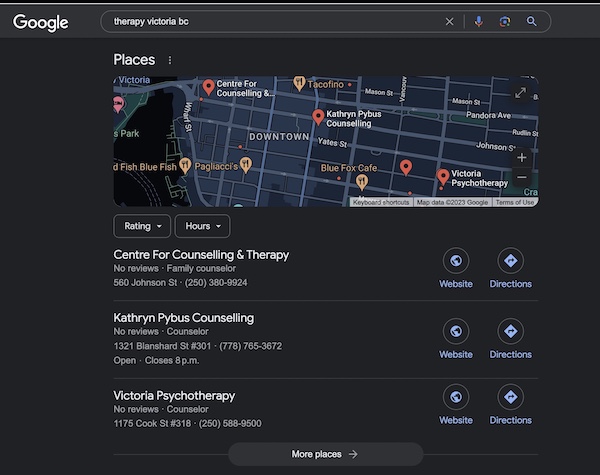
In the image above, you can see a map displaying three therapy practices and Google Maps icons. These map-centric outcomes are commonly referred to as Google My Business or Googe Business Profiles. They’ve changed the name four times, now called Googe Business Profile (GBP) in 2023!
Since December 2015, these search results have been prevalent for nearly every local search term. For instance, if you search for a product or service alongside your city name, you will encounter Google Places/My Business pages and a map showcasing their locations.
This is attributed to Google’s latest algorithm, known as Pigeon, which primarily emphasizes user proximity. In many ways, Pigeon offers a more straightforward means to secure a top-ranking position on Google. Instead of solely investing in local SEO to elevate your website’s ranking, you can follow the steps outlined in this article to achieve a higher rank for your GBP.
Setting Up Your GBP
If you already have a GBP and access to it, feel free to skip ahead to the optimization section below. However, if you’re unsure whether your business page is listed, follow these initial steps:
Sign into your GBP account. If you don’t have one, sign up for an account, as it is essential for managing Google Analytics, Webmaster Tools, and your GBP.
Once you’ve successfully signed in, you should see a page that looks like this:
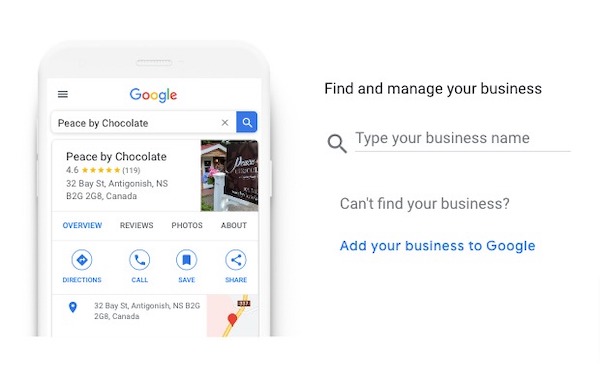
Type in your business name to see if it’s listed. If not, click on “Add your business to Google”. If you are listed, my next blog post will be on five ways to increase your GBP rankings.
The next screen is where you will enter your business name. It’s important to enter your business name only. Often times people will try to add keywords to their business name which is a no-no as per GBP guidelines. After you enter the business name, select a main business category. As of 2023, you have a few options.
Counsellor, Family Counsellor, Marriage or Relationship Counsellor, and Psychotherapist. Choose the one the best describes your offerings. If you don’t offer family to marriage counsellors, choose Counselor or Psychotherapist.
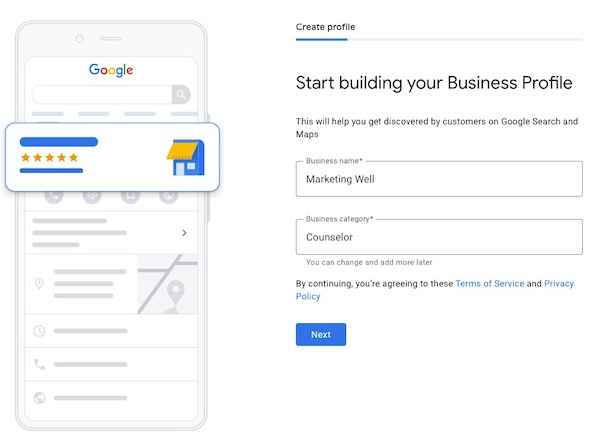
The next screen will ask you a question about our location. “Do you want to add a location customers can visit, like a store or office?”. If you have an office where you see patients, click on Yes. If you only offer online sessions, click on No.
If you selected Yes, enter your office location details. If you selected No, you can add a service area. Not sure how far you can enter as a service area but try local areas first.
The following screen will ask you about your location with a map. If the map pin looks correct, hit next.
You will be met with a screen asking “Do you provide deliveries or home and office visits?. Click on No.
The following screen is where you enter your business phone number and website. Add those, and then hit next.
The last step is to verify your listing. For years, Google would mail you a postcard with a 6-digit pin code on the back. Looks like you can now verify via phone!
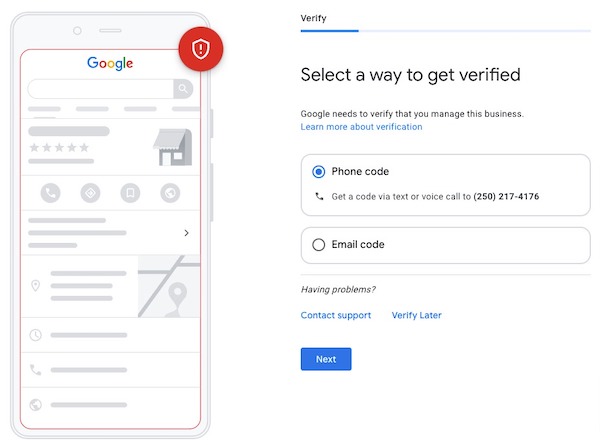
After you verify via phone, you can then enter your business hours.
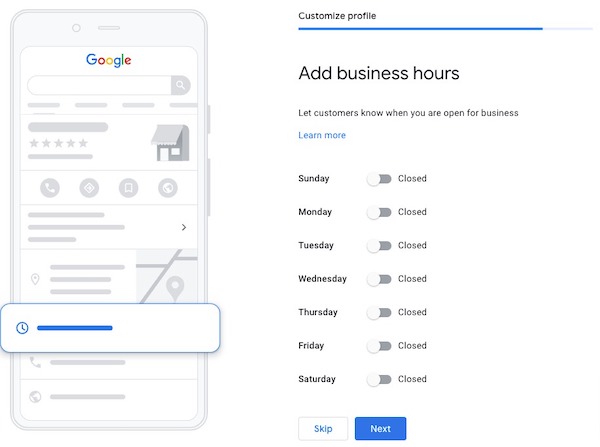
Once your hours are added, the following screen will ask you about receiving messages. If you turn it on, your GBP will show a “Chat” button where people can message you. I won’t go into too much detail about if you should turn on messaging and instead will refer you to respond.io and their post on GBP messaging.
The next step in the GBP setup process is adding your business description. After that is done, you will be able to add photos. Add photos of yourself and staff if you have one along with photos of the interior and exterior of your office. Give people a glimpse into the safe space you have created for your sessions. Keep adding photos to your profile to help keep it fresh.
The last step will be Google asking you if you want to advertise with Google Ads. That might be something you are interested in if you are looking to grow your practice and a service I can help with.
But that is all the steps in getting your GBP listed! Now it’s time to optimize your listing better.
Optimizing Your Google Business Profile
Once your listing is live, you can edit it two ways.
1 – Google your business name and the city and you should be able to edit from the search results directly.
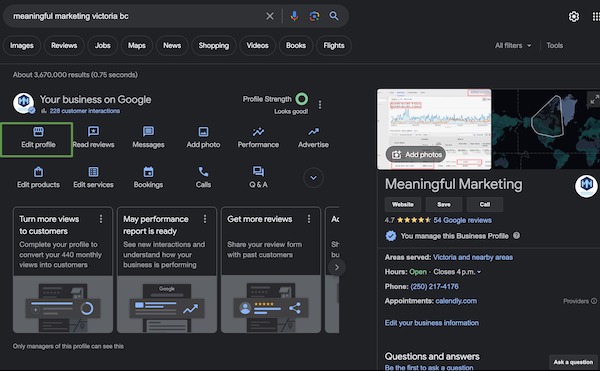
From there click on the “Edit profile” icon.
2 – The second option is to go to https://business.google.com/ and click on the pencil icon to edit.
![]()
Regardless of what option you choose, you will now see a screen with tabs.
Under the About is where you edit these areas.
Hit the red edit button to optimize all the areas properly. I can’t stress the importance of a consistent name, address and phone number when it comes to your business listings.
Business Name – Make sure it’s correct, current and your legal name. Do not try and add any keywords. Doing so will cause Google to flag your page since it doesn’t match up with sites like YellowPages.ca.
Business Category – You can add up to five services you provide; this is where you will want to determine your five most popular services. You might only have one or two, which I listed in the setup section of this post, but add those in.
Description – Write 250 words of unique content different from your website. Various local SEO’s suggest avoiding keyword stuffing or placing any keywords in your about section. List all of your popular services that people might search for in an easy-to-read way and put links to important pages on your site, your Better Business Bureau or perhaps Yelp pages for reviews.
Opening Date – Helpful as Google will show below your listing how long you have been in business for.
Contact Information
Phone Number
Website – For special tracking in Google Analytics, I suggest adding ?utm_source=GBPPage on the end of your website URL. So it would look like this https://marketingwell.ca/?utm_source=GBPPage. In Google Analytics I’ll be able to see how often people visit my website by clicking on my website URL on my GBP. Right now they will just count it as Organic search traffic.
Location and areas
Business Location – This is obvious but make this the same as what is listed on your website.
Service Area
Contact Info – Make sure it’s the same phone number on your website and in other directories like Yelp and YellowPages. Add your website and primary email address as well.
Service Area – You can also add in areas you offer service to. They can be other cities. If you are not located in a city but want to offer your services there, you can but chances are slim as Google ranks GBP listings based on proximity to the searcher. Here’s a longer explanation about proximity.
Business Hours – Remember, people don’t have to visit your website to find your hours. They can see that on your page or when they search your business name, so fill them out correctly.
Other Areas To Optimize
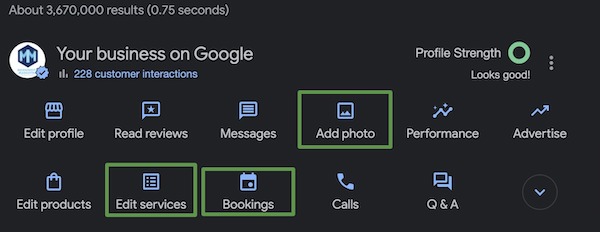
Add Photos – Click on the Add photo icon and as many images as possible; they should be photos of your office and team if you have a group practice. Make visitors feel comfortable with you before they even enter your office. Be sure to name your photos for keywords/search terms. Something like “therapy-[city].jpg”.
Edit Services – Click on the Edit services icon and then Add more services + button. Then add in the specific types of counselling you offer and specific mental health issues you can help with. Think EMDR therapy, depression therapy, anxiety therapy, marriage counselling, self worth therapy, grief therapy, trauma counselling etc.
Bookings – If you have a third party booking platform like Janeapp, you can add a link direct to that URL in the bookings area.
All Done But Now What? In many cases, simply creating, claiming, and optimizing your GBP might get you ranked but at the bottom of the listings. You want to be ranked at the top, don’t you? Of course you do!
Read my post on five ways to improve your GBP ranking. That will really improve your Places page rankings. Until then, optimize!

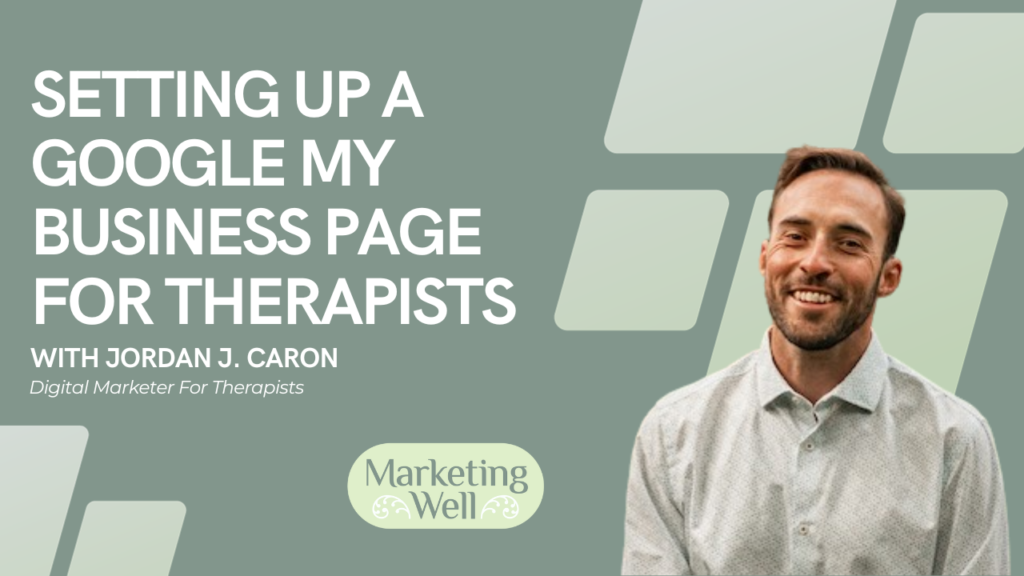
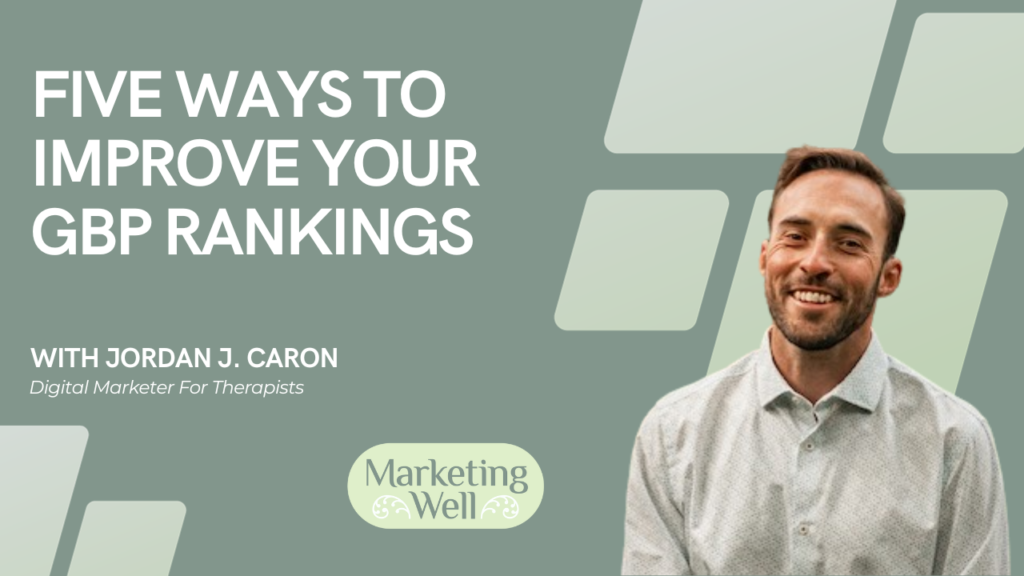
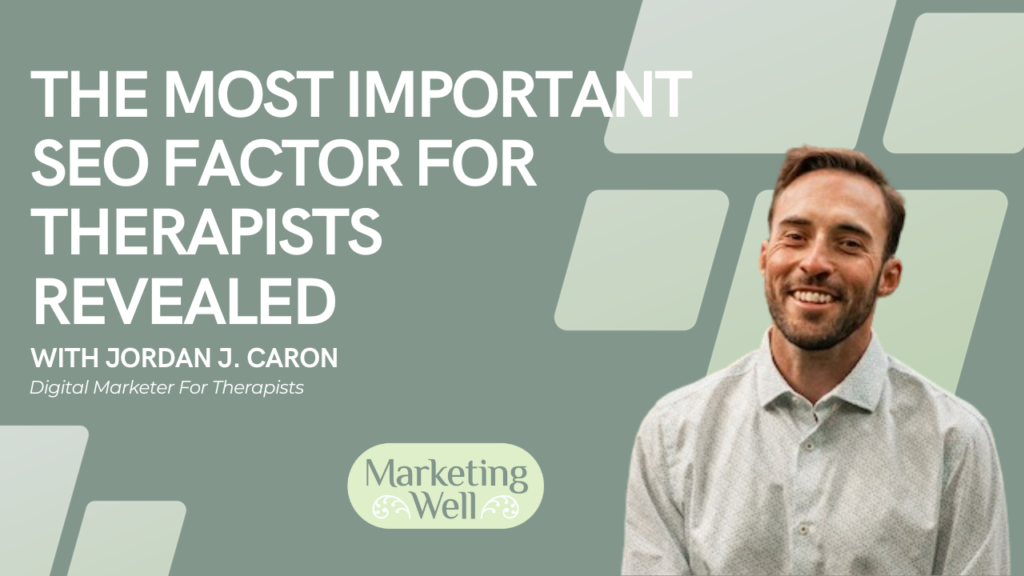

Pingback: Five Ways To Improve Your Therapist Google Business Profile Rankings